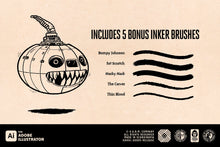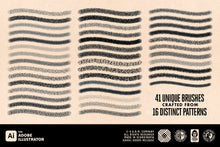Discover the extraordinary Crescent Charms Vector Stippling Brush Pack, where innovation meets artistry. Effortlessly craft the stippling effects of your dreams in seconds, making it an ideal choice for both tattoo artists and illustrators.
The Crescent Charms Brush Set consists of 41 brushes, meticulously crafted from 16 distinct patterns. What sets Crescent Charms apart is that these brushes always create unique stippling patterns. No repetition, no static designs. This unique feature makes the brush set perfect for achieving organic, analog-looking results that stand out from the crowd.
Are you an Adobe Illustrator aficionado? Picture the convenience of achieving impeccable stippling and shading with a single mouse click, sparing you from the monotony of dot-by-dot placement.
But there's more! The Crescent Charms Stippling Brush Pack also includes palettes of 8 exquisite color schemes, each consisting of 5 carefully curated colors. Elevate your creations with these vintage color palettes that breathe life into your artwork.
And as a bonus, we've included 5 extra liner brushes to enhance your toolkit further. These liner brushes provide precision and versatility, making the Crescent Charms Brush Pack a must-have for artists pushing the boundaries of their craft.
Unlock limitless possibilities with Crescent Charms, where precision and creativity converge in the world of digital artistry.
What's included:
- 41 brushes crafted from 16 distinct, unique patterns
- 8 vibrant color palettes, each with 5 curated colors
- 5 bonus liner brushes for precision and versatility
-
No repetitive or static patterns, ensuring organic, analog-looking results
Here's a quick and easy guide on how to install brushes in Adobe Illustrator:
- In Illustrator, open the Brushes Panel (Window > Brushes).
- Click the Brush Libraries Menu in the bottom left of the Panel (the bookshelf icon).
- Choose Other Library from the Menu.
- Locate the brush library . ai file on your hard drive and click open to install.
That's it! You've successfully installed new brushes in Adobe Illustrator and can start using them in your creative projects.
And here's another quick and easy guide on how to install your color palettes in Adobe Illustrator:
- Open the Libraries panel inside any Creative Cloud app.
- Click the More options menu in the upper-right corner of the Libraries panel.
- Select Import Library.
- Click Select Library, and select the. cclibs file that you want to import to the other Creative Cloud account.
- Click Import.